Before you start
This feature is available to multi store account administrators only.
Heads up
Users must log out of GlobalTill completely and log back in to see account changes, or for new locations to appear in the store selection drop down.
How To
How do I edit the display name, email address, account type, POS pin number, or allowed stores on a multi store user account in multi store user management? How do I set a multi store user account to inactive?
Follow these steps
To edit a multi store user account, including what stores can accessed within the organization, follow these steps.
- Select Settings > Multi Store User Management.
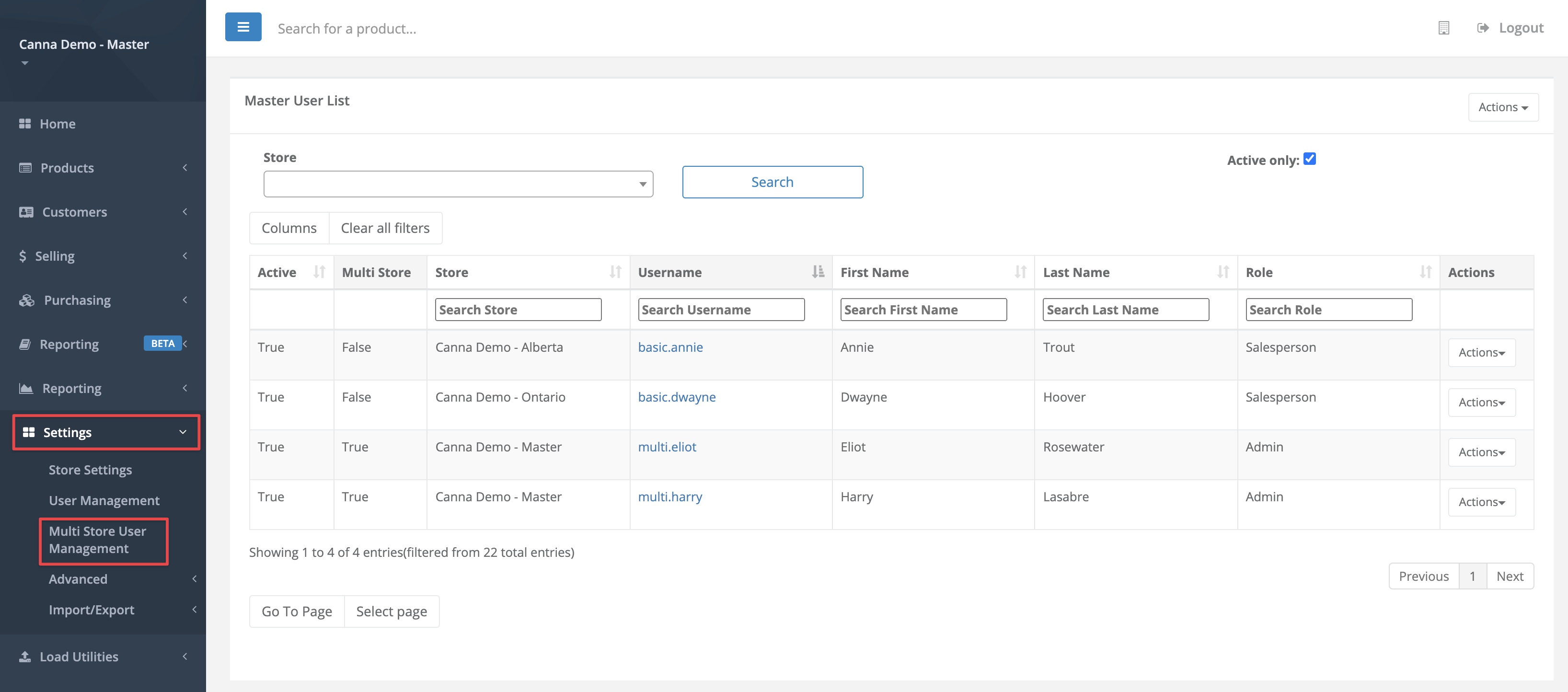
- Locate the user account you wish to edit and select the Username to access the account settings.
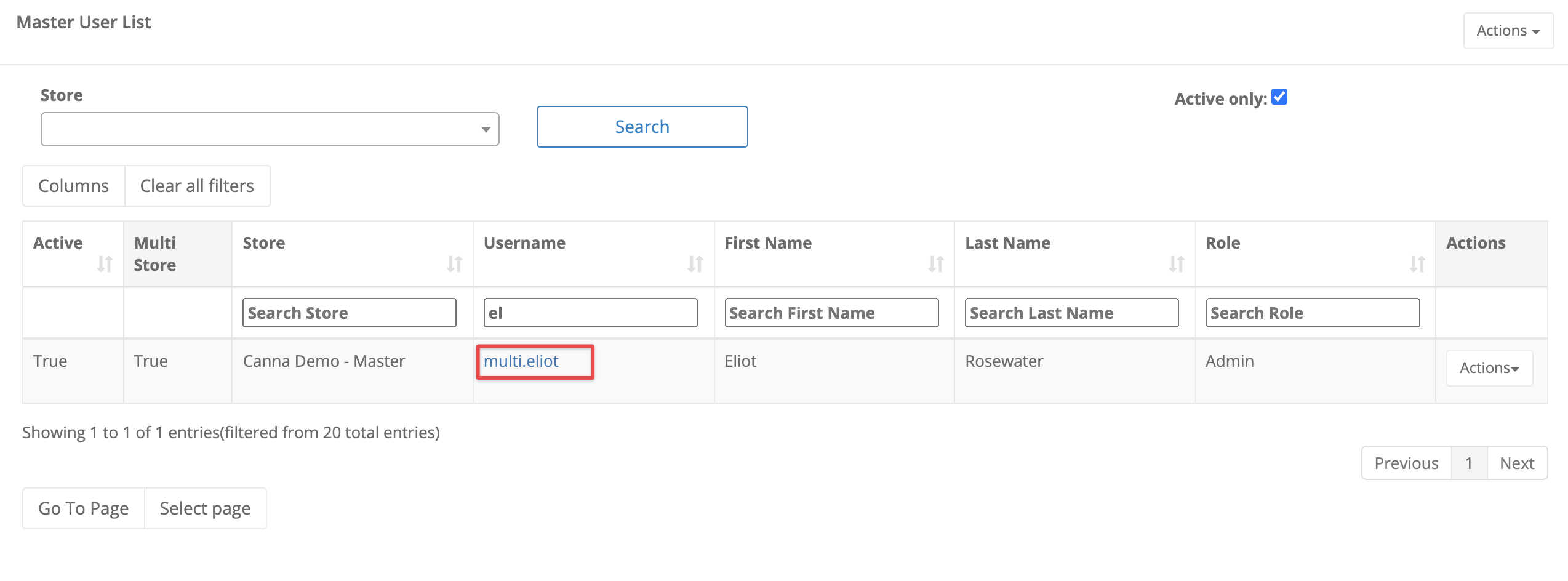
- Enter the changes and select Submit.
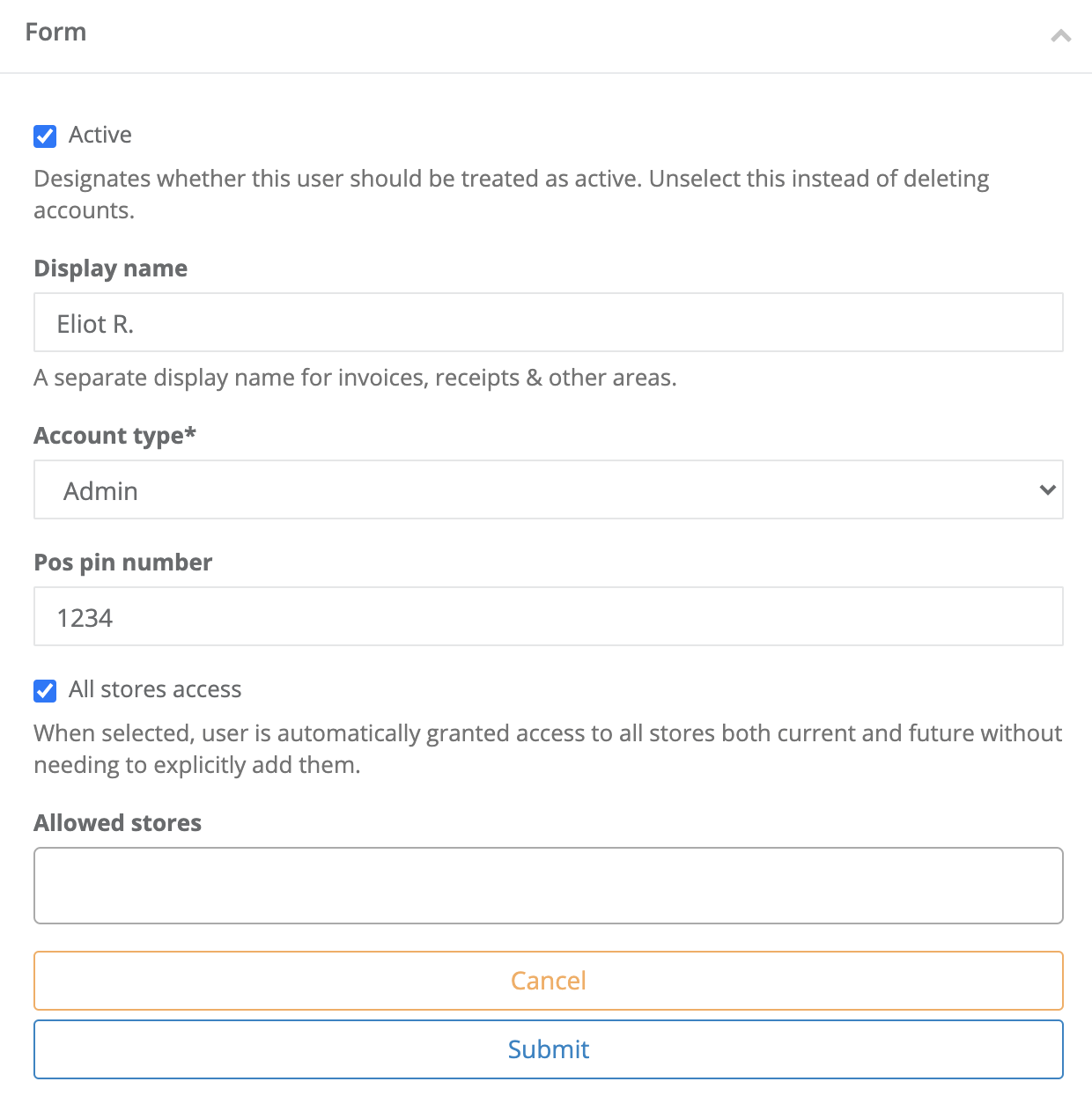
Heads up
Select All stores access to automatically give the user access to all current stores in the organization as well as any future stores that are provisioned. Or, keep All stores access unchecked and add or remove access to specific stores using the store list under Allowed stores.
- Select Submit.
More Information
For more information, see the article How to create a multi store user account in multi store user management.
Comments
Please sign in to leave a comment.