Heads up
Bulk data uploads to your database should be managed by support professionals or advanced end users.
How To
How do I import gift cards and balances into GlobalTill?
Follow these steps
You can enter the gift card number and current gift card balance into an excel sheet and import into GlobalTill. Follow these steps.
Step 1: Prepare the gift card data import file
Follow these guidelines when preparing your import file.
- Use an Excel spreadsheet, only .xlsx format is accepted.
- Headers must be an exact match and are case sensitive.
- Some formatting, like hidden rows, merged cells, and data tables, may cause the import to fail. See the article How to troubleshoot or fix load files.
Example of a gift card import spreadsheet
Here are the accepted headers that can be used to create your gift card data import spreadsheet.
Remember, these are case sensitive and must be an exact match.
- card_number - The gift card number.
- balance_to_add - The balance to add to the gift card.
Step 2: Import the gift card data import file
After you've created your gift card data import spreadsheet, follow these steps to upload it into GlobalTill.
- Go to GlobalTill Admin Operations at the URL we have provided you. Select Import Gift Card Data.

- Select Choose File, and choose your import sheet. Then select Submit.
Frequently asked questions
- Does the order of the headers matter?
No. The headers can be arranged in any order. - How many rows can I upload at once?
This will vary depending on the data in the import sheet, but generally Import accepts up to 4000 rows with each import. - Can I use a .csv file?
No. GlobalTill only accepts uploads in .xlsx format.
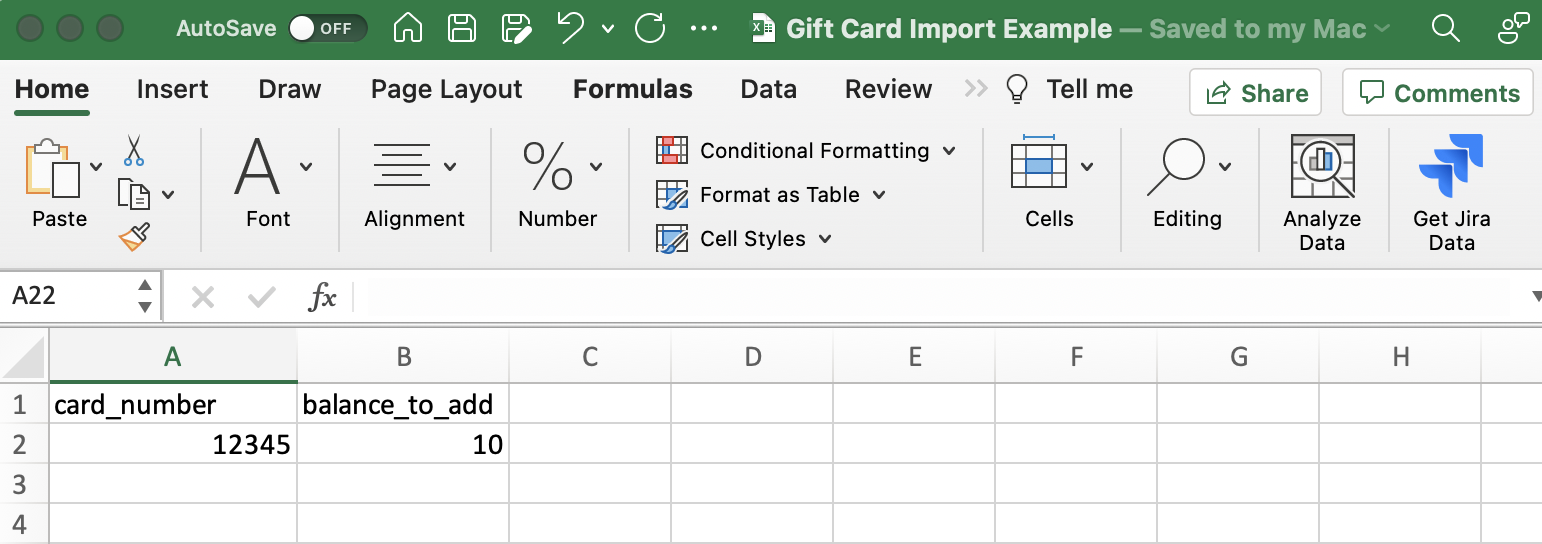
Comments
Please sign in to leave a comment.