Heads up
Bulk data uploads to your database should be managed by support professionals or advanced end users.
How To
How do I create multiple suppliers at once, or import a list of suppliers using admin operations?
Follow these steps
You can enter supplier data into an excel spreadsheet and import it into GT to create or edit suppliers in bulk.
To bulk import suppliers, follow these steps.
Step 1: Prepare the import suppliers upload file
Use the following information as a guideline to formatting your upload file.
- Use an Excel spreadsheet, only XLSX format is accepted.
- Headers must be an exact match and are case sensitive.
- Some formatting, like hidden rows, merged cells, and data tables, may cause the import to fail. For more information see the article How to troubleshoot or fix load files.
Example of an import suppliers upload file
*This image is for visualization purposes. Refer to the accepted header list for all accepted header names.
Here are the accepted headers that can be used to create your import suppliers upload file.
Remember, these are case sensitive and must be an exact match.
- name — The supplier's name.
- address — The supplier's address.
- default_tax_rate — The supplier's default tax rate. 0.05 means a 5% tax rate.
- email — The supplier's email address and the email address used when emailing a PO directly from the PO system.
- group — The supplier group referenced in bulk PO generation.
- convert_to_si_units — TRUE to enable convert cases as units on PO conversion, FALSE to follow default behavior.
- auto_close_po_on_conversion — TRUE to enable automatic close of PO upon conversion to a supplier invoice, FALSE to leave PO open upon conversion to a supplier invoice.
- prices_include_taxes — TRUE if taxes are included in the list price for this supplier, FALSE if taxes are not included in the list price.
- auto_subtract_deposit — TRUE if deposit is included in the list price for this supplier, FALSE if deposit is not included in the list price.
- us_foreign_supplier — TRUE to flag the supplier as a US or a foreign market supplier, FALSE if domestic supplier.
- minimum_case_pack_for_order — Displays a warning when a PO is below this specified minimum number of cases.
- minimum_dollar_value_for_order — Displays a warning when a PO is below this specified dollar value.
- notes — The notes to display within the PO system for this supplier.
- sub_vendor — TRUE to flag the supplier for use in sub vendor fields only, FALSE if standard supplier.
- is_active — TRUE if the supplier is active, FALSE if not.
- phone — The supplier's primary contact number.
- phone_2 — An additional phone number or fax number.
Step 2: Upload the import suppliers upload file
- Go to admin operations at the URL we've provided you with and select Import Supplier List.
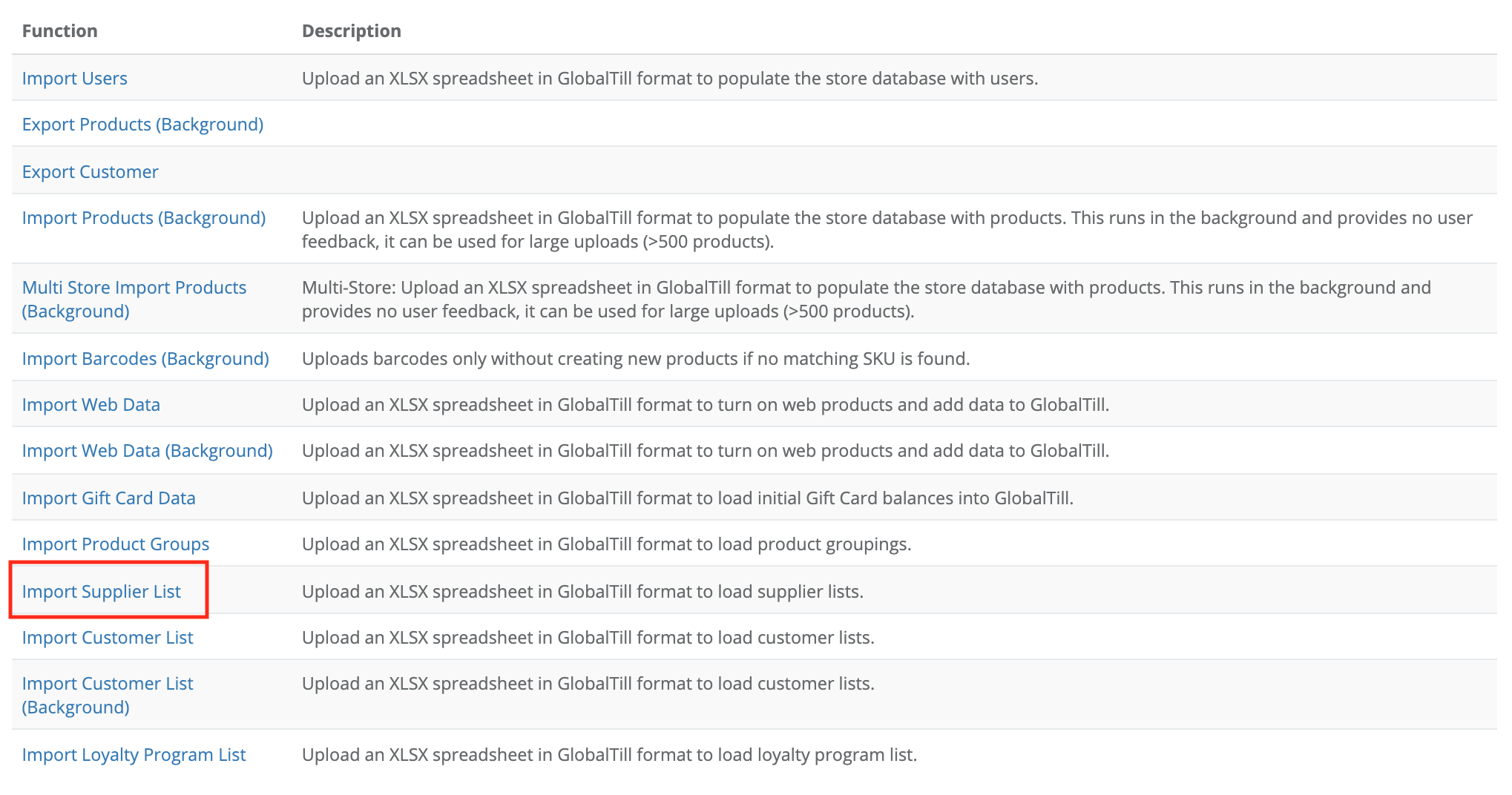
- Select Choose File, and select your import suppliers upload file, choose the stores you want to import suppliers into then select Submit.
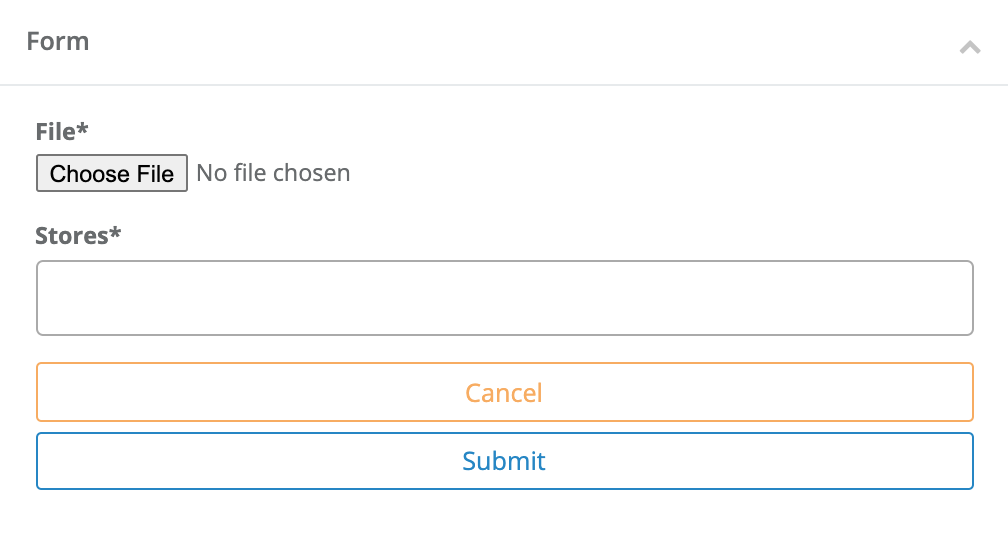
Frequently asked questions
- Do I have to use all the headers in the upload file?
No. Name is the only required field. We recommend you remove unused columns from the spreadsheet entirely. - Does the order of the headers matter?
No. The headers can be arranged in any order. To keep things organized, we recommend putting the supplier name in the first column. - Does case (lower case, Title Case, UPPER CASE) matter?
Yes. Case matters. The headers have to be lower case or the upload will fail. - How do I edit existing suppliers?
Enter the existing supplier name in the name field and format your sheet with any headers you wish to update. Make sure the name is entered exactly as it is in the GT Backend or you'll create a new supplier. - Do I have to enter FALSE in every field to ensure the speciality flags aren't enabled?
No. The number 0 is considered to be false, a null value in the field gives the same result FALSE. As a best practice, we recommend using values TRUE and FALSE to keep your upload file cleaner and to prevent data entry errors.
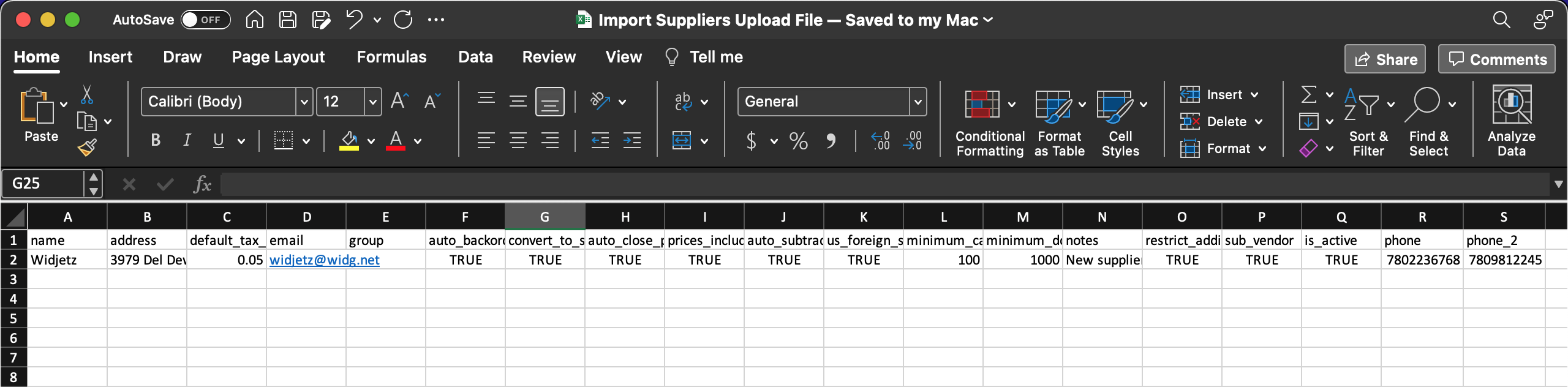
Comments
Please sign in to leave a comment.