Before you start
This feature is available to multi store account administrators only.
Heads up
Users must log out of GlobalTill completely and log back in to see changes in accounts, or for new locations to appear in the drop-down.
How To
How do I navigate the main user list in multi store user management?
Follow these steps
Multi store account administrators can set up and manage user accounts for any single local environment, for all environments, or for select environments, from a centralized location using multi store user management.
To learn how to navigate the main user list, follow these steps.
- Select Settings > Multi-Store Users. This will display the main user list. This table shows all user accounts for all stores, whether they are multi store or basic (single-store) accounts.
- By default, you will see active users. Uncheck Active Only to see deactivated accounts, too.
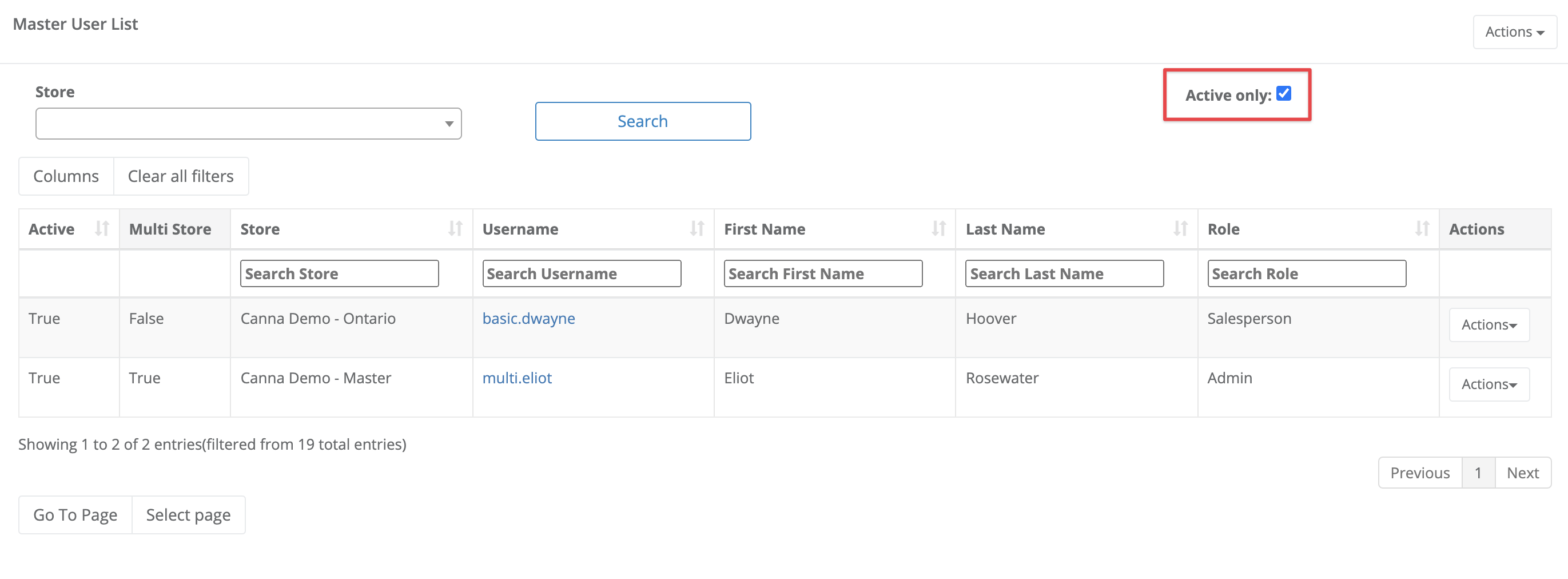
- Select a store from the Store dropdown list to filter to user accounts in a single store.
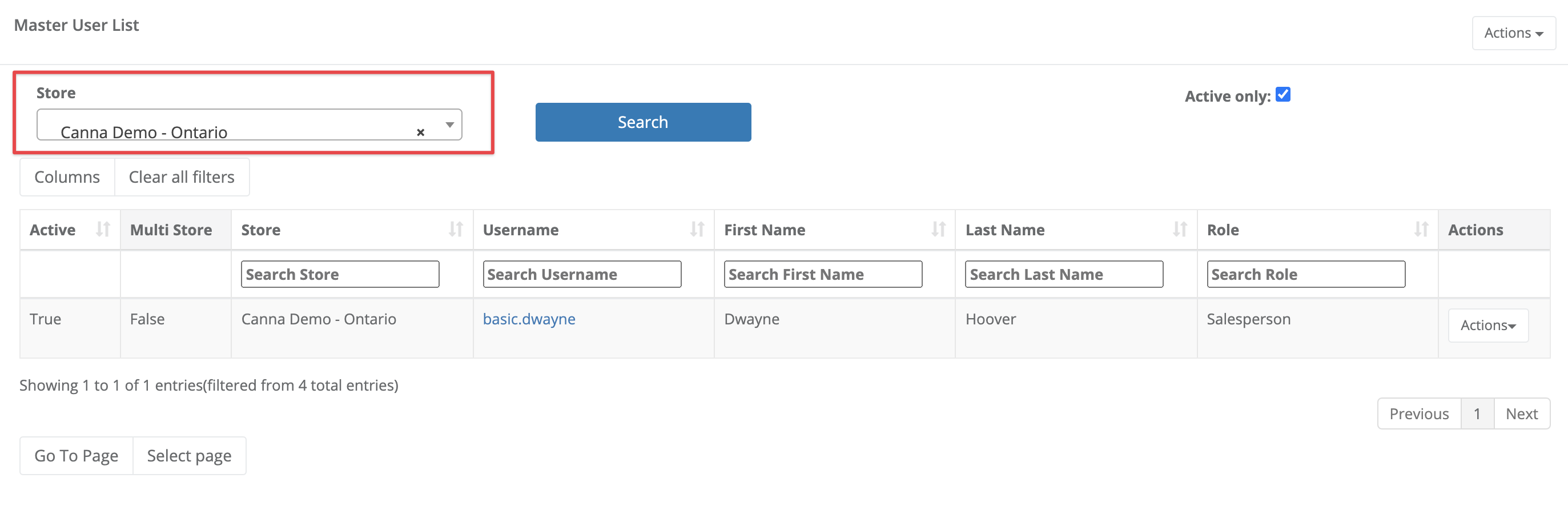
- Use the Columns button to add or remove headers from the main user list.
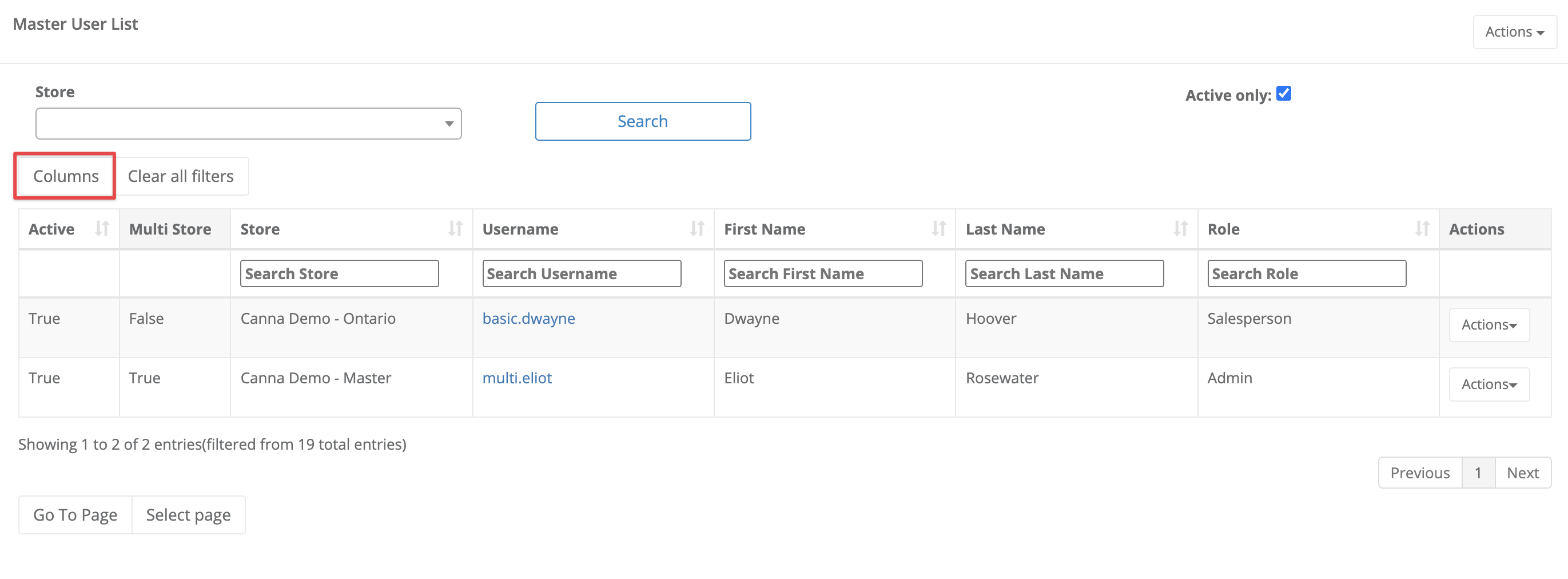
- Use the Arrows at the top of each column to sort the list in ascending or descending order. Use the Search bar at the top of each column to filter your list by select criteria.
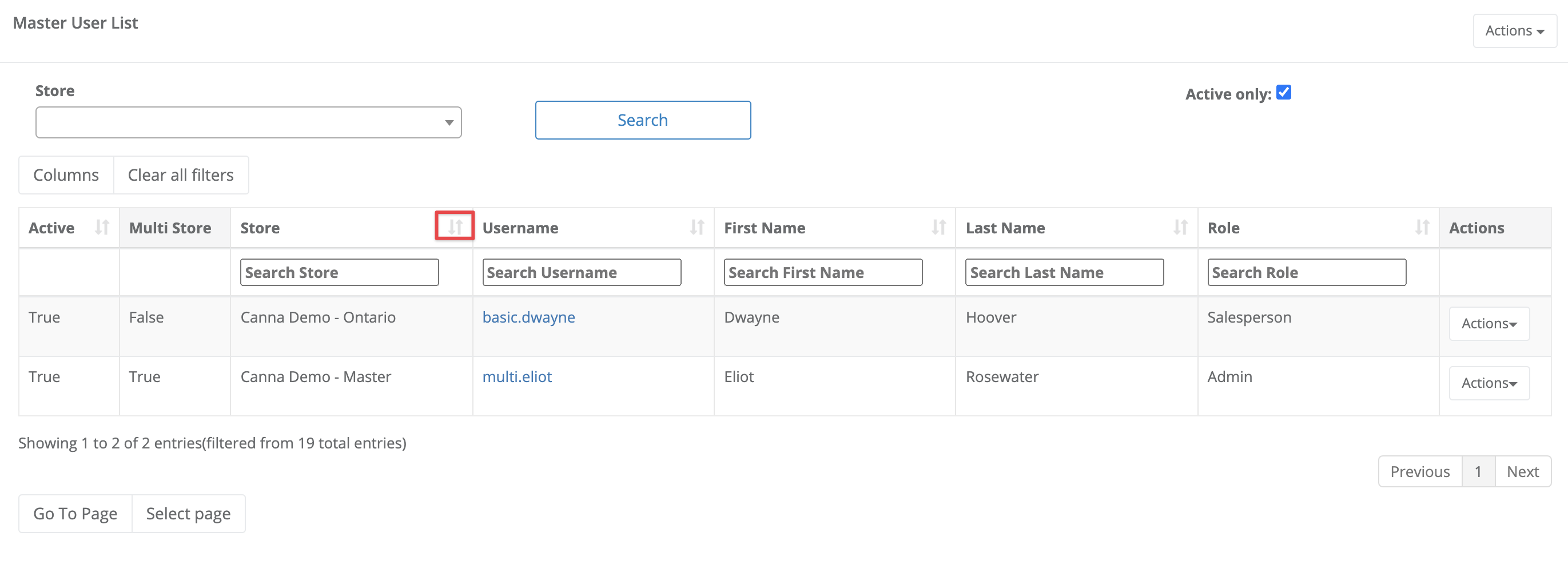

- The Active column indicates whether a user account is active. If an account is not active, the person cannot login regardless of passwords or store access.
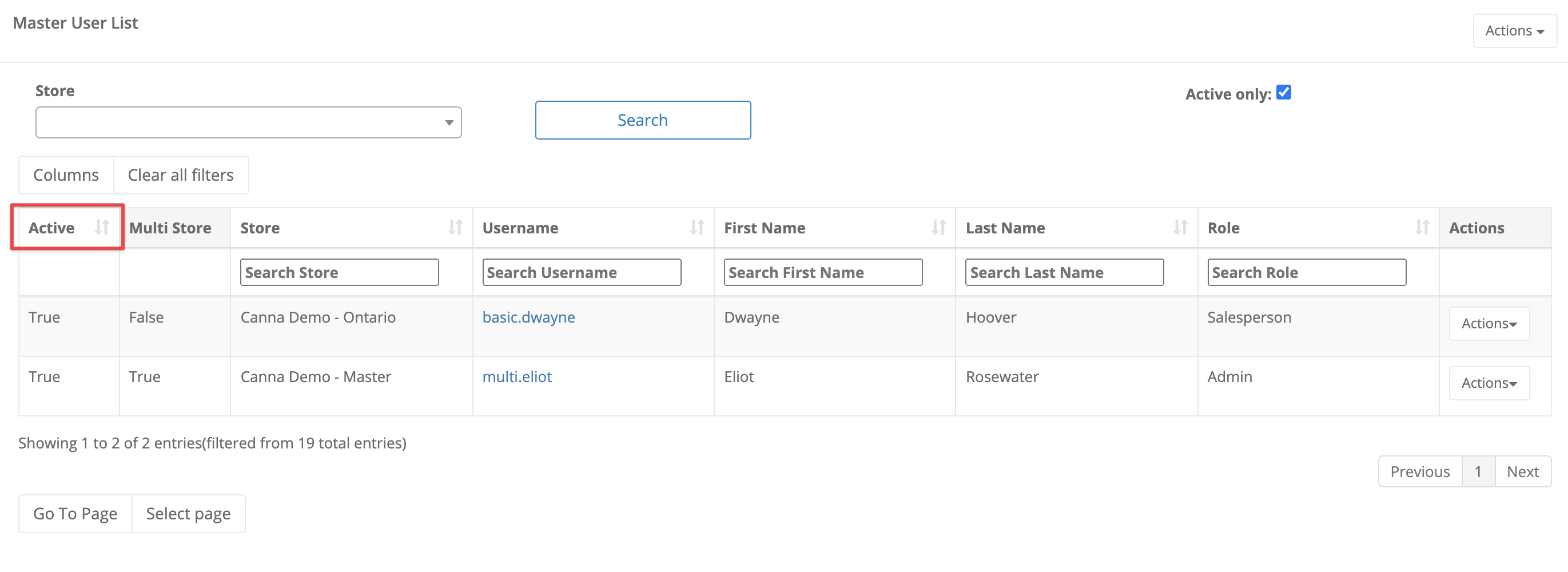
- The Multi Store column indicates whether a user account is a basic (single store) account, or a multi store account. Multi store accounts will be True, basic accounts will be False.
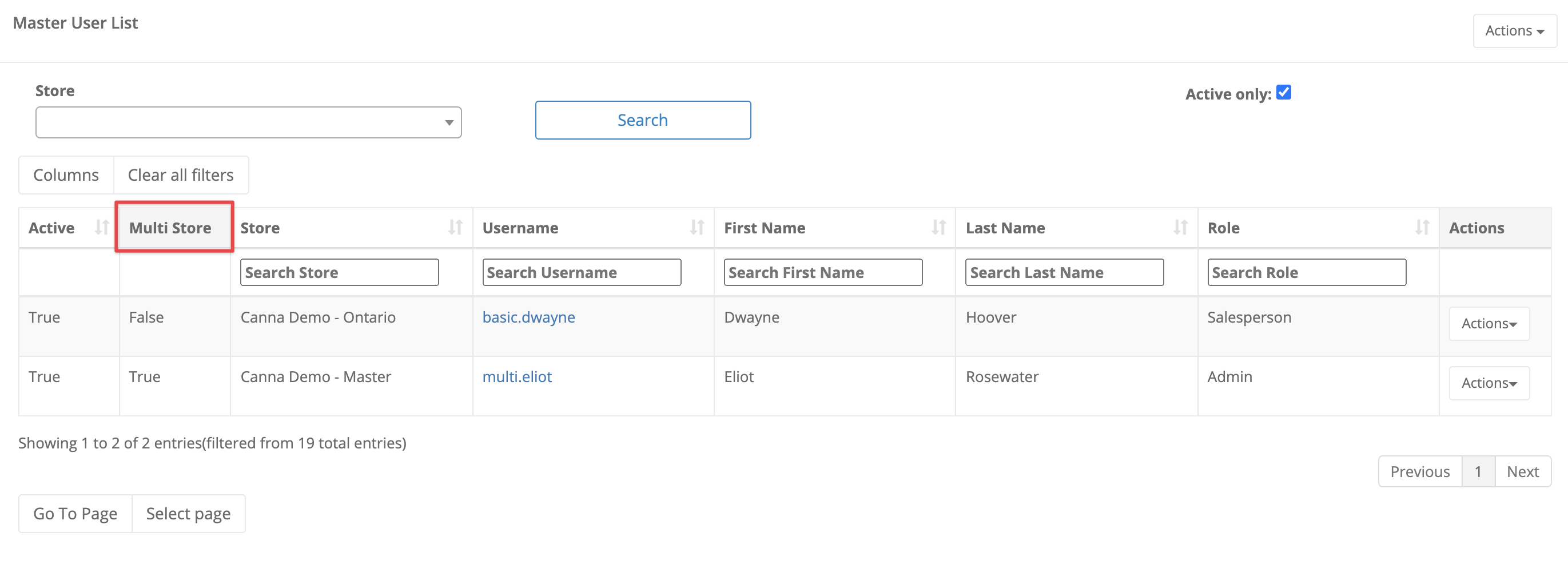
- Select the Actions menu at the top of the screen to create new accounts.
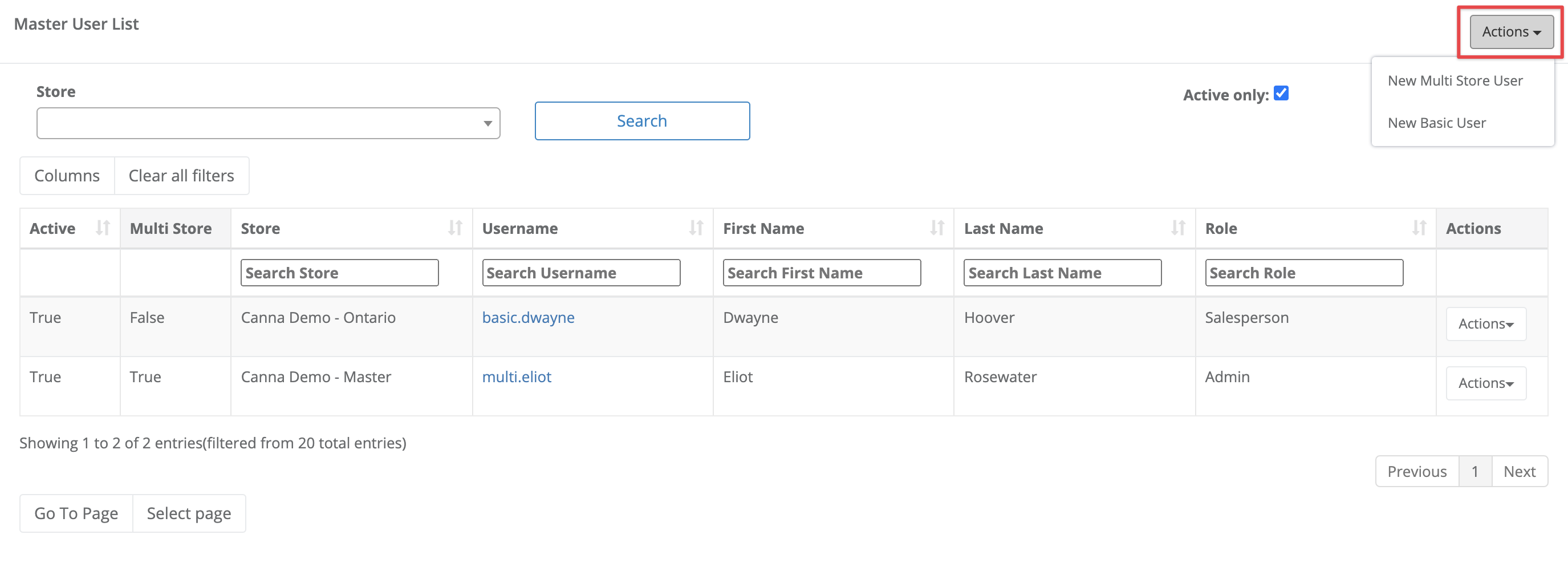
- Select the Username to make changes to existing accounts.
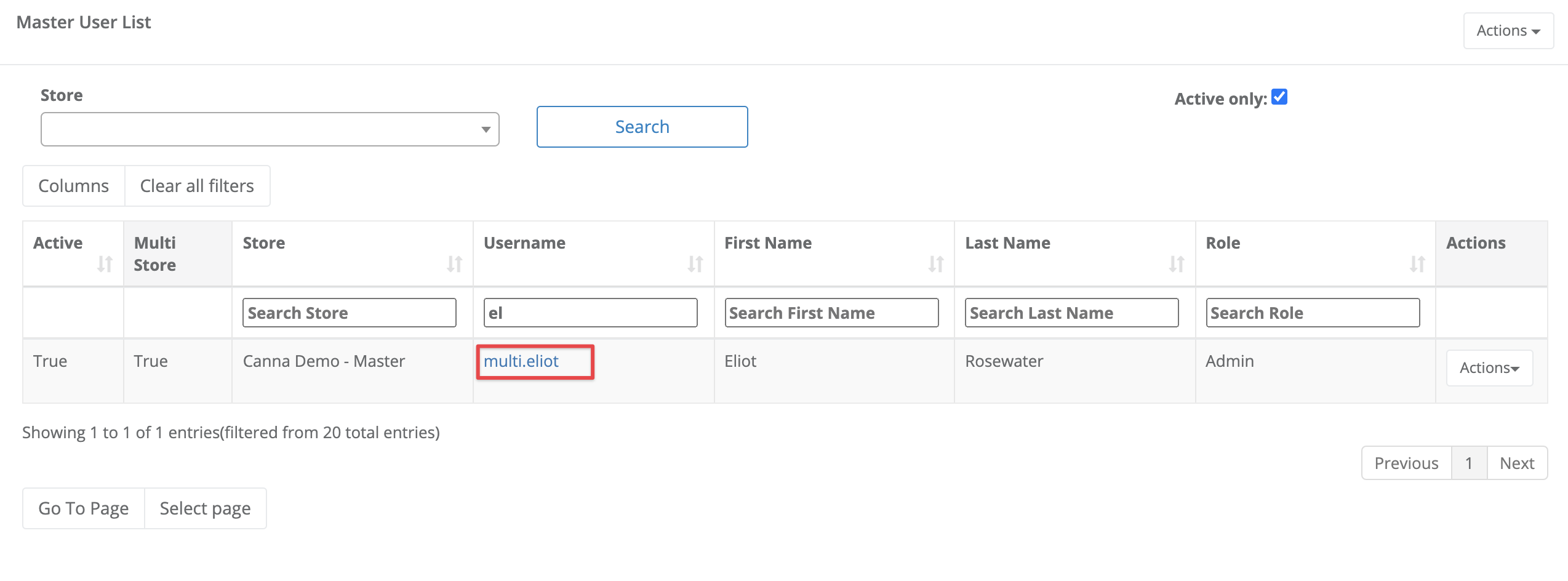
- Select the Actions menu beside a Username to change the password for that account.

More Information
For more information, see the articles:
- How to create a multi store user account in multi store user management
- How to create a basic user account in multi store user management
- How to edit a multi store user account in multi store user management
- How to edit a basic user account in multi store user management
- How to reset a password in multi store user management
Comments
Please sign in to leave a comment.