Heads up
These features require a GlobalTill plan that supports member pricing. Member pricing is compatible with POS v4.8 or higher and GT Mobile v0.36 or higher.
Member pricing is a separate set of prices that loyalty customers pay for products in place of retail pricing. Use member pricing to implement a membership program where discounts through price books aren’t a good option for your organization.
Read this article to get started with member pricing.
Where can I view a product's member price in GlobalTill?
When using a primary environment, the member price is displayed on the pricing tab beside the price zone price. This is because the member price can vary between price zones. The following example shows an enterprise where member pricing is offered in Ontario, and not yet in Alberta.
How do I enter or edit member prices in bulk?
The way you bulk import member prices will be similar to the way you bulk import general product data, like retail prices. If using a primary environment to centrally manage product data across multiple locations, we recommend only loading member prices through the primary environment using Load Utilities.
If you import data into a primary environment using Load Utilities, use the header Member Price.
- Header name: Member Price
- This is an optional header. This means it won't trigger the error message, "The number of headers in the load file does not match the number required” so long as the header is spelled correctly, including case.
- For more information about creating products in bulk with Load Utilities, see the article How to create products in bulk using extended format upload.
If you import data into a single store environment using Admin Ops, use the header membership_sell.
- Header name: membership_sell
- Be careful when uploading member pricing to local environments via Admin Ops if you have a multi-store set up. Prices loaded locally through Admin Ops won't be reflected in the primary environment membership price field, and they may be overwritten by the value in the primary environment on the next sync.
- If using a primary environment, we recommend only loading member prices using Load Utilities.
- For more information about creating products in bulk with Admin Ops, see the article How to create products in bulk using admin operations.
How do I enter or edit a member price on a single product?
To edit a member price on a single product, follow these steps.
- Locate the product in the GT Backend and open it.
- On the pricing tab, select the price for the price zone you wish to edit.
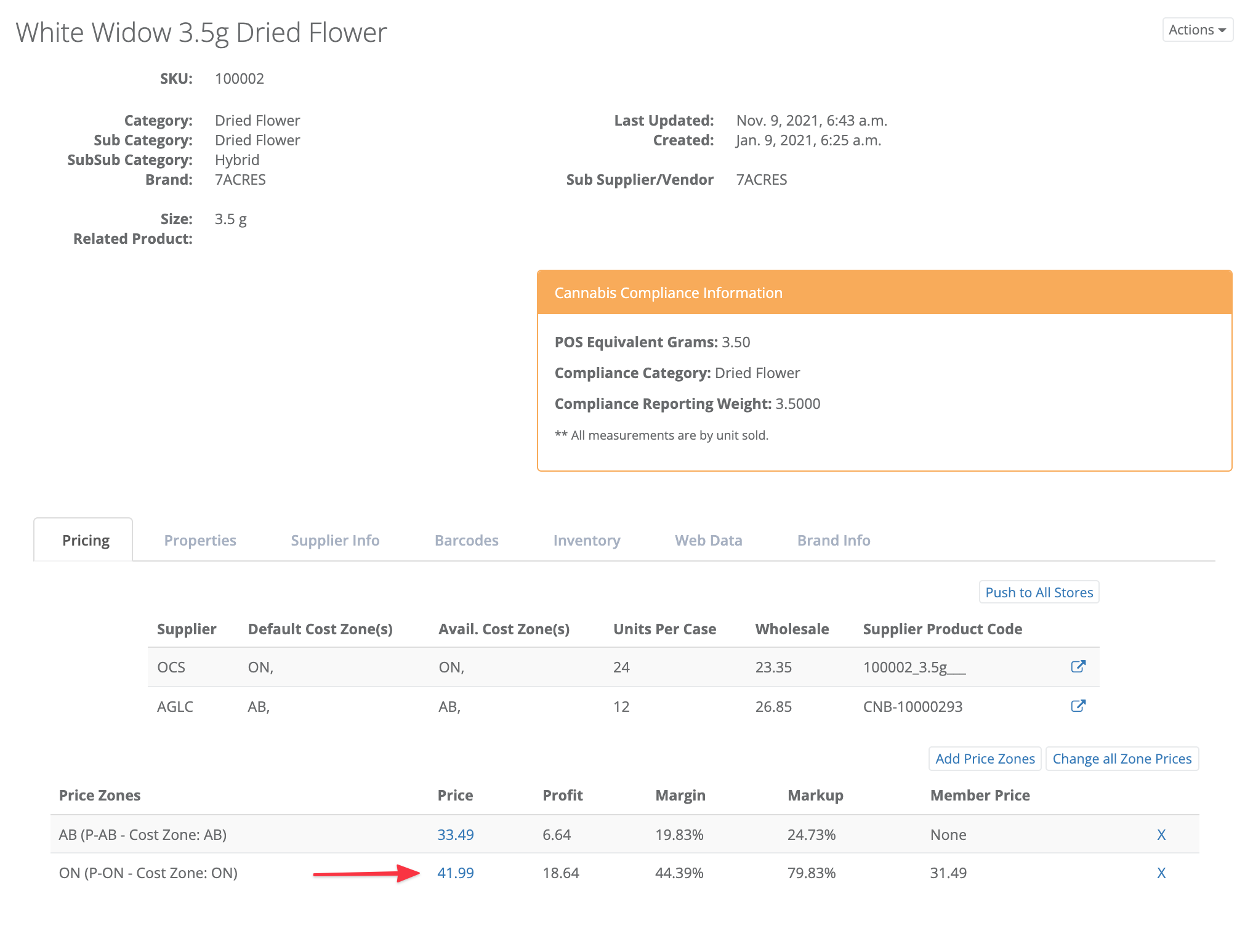
- Use the Member Price field to enter or edit the members only price.

Can I use member price on templates created with the visual editor?
Yes. Use the variable membership_sell to add the member price to templates created in the visual editor.
For more information about creating templates with the visual editor, see the article How to create a label in visual template editor.
Where I can see the member price in GT Reporting?
The member price has been added as an optional field to the Multi-store Q90 Sales Inventory report in the primary environment.
Follow these steps to include Member Price as an optional column when generating the Q90 report.
- At report generation, select the Optional Columns tab. Make sure you're logged into the primary environment.

- Check the box beside Member Price.

Not all locations in my enterprise want to offer member pricing. Can I enable member pricing on a per store basis?
Yes. Member pricing can be enabled on a per store basis. If you have locations that would like to opt out of member pricing, reach out to your support contact with a list of stores and a member of our team will disable member pricing in the indicated locations.
What does a transaction with member pricing look like at the POS?
Products sold at member prices at the POS are highlighted in blue and have the subheading Discount Membership/Loyalty, with the discounted amount in dollars.
How do I apply a membership price at the POS?
Member pricing is auto-applied at the POS to all transactions processed under customer profiles that are designated as Loyalty Customers.
Enable Loyalty Customer status on the Basic information tab of the customer profile, see the article How to edit a customer profile, or follow these steps.
- In the GT Backend, go to Customers > List. Select View Customer beside the customer you'd like to edit.
- Select Actions > Edit Customer.
- Select the Basic Information tab.

- Check the box beside Loyalty Customer.

Once enabled, select the customer at the POS when processing a transaction for member pricing to apply, see the article How to search for a customer at the POS.
What price takes precedence if a product is already on sale?
To help understand pricing behavior, we've created the following the table.
| Customer Type and Product State | Price Customer Receives |
|---|---|
| Walk In Customer Product On Sale with No Membership Price |
LOWEST of Regular Retail Price or Sale Price |
| Walk In Customer Product On Sale with Membership Price |
LOWEST of Regular Retail Price or Sale Price |
| Walk In Customer Product Regularly Priced with Membership Price |
Regular Retail Price |
| Walk In Customer Product Regularly Priced with No Membership Price |
Regular Retail Price |
| Membership Customer Product On Sale with No Membership Price |
LOWEST of Regular Retail Price or Sale Price |
| Membership Customer Product On Sale with Membership Price |
LOWEST of Sale Price or Membership Price or Regular Retail Price |
| Membership Customer Product Regularly Priced with Membership Price |
LOWEST of Regular Retail Price or Membership Price |
| Membership Customer Product Regularly Priced with No Membership Price |
Regular Retail Price |
** The above states may seem atypical in that you may plan to always have promotional pricing lower than membership pricing, or always have membership pricing lower than retail pricing, however, it remains important to outline pricing behavior. This also provides a standardized methodology for handling situations where a store may have accidentally loaded erroneous sale prices that are higher than membership or retail prices, for example.



Comments
Please sign in to leave a comment.