Before you start
Customer profiles must be flagged to accrue loyalty points. Open the customer profile in the GT Backend and ensure the Accrues Points box is checked on the Basic Information tab of the customer profile.
Before you start
Points-based discounting must be enabled in the POS Settings. For more information, see the article How to enable points-based discounting.
How To
How do I redeem loyalty points accrued from points-based discounting?
Follow these steps
Points-based discounting allows a fixed discount for a specified number of points earned. For example, if you set the points needed to 500 and the discount percentage to 10%, then for every 500 points, a discount of 10% will be available to the customer. To redeem points-based discounts, follow these steps.
- From the POS screen, select Customer, then select the customer profile from which you wish to redeem points. The customer name and loyalty points balance will display on the screen.
- Scan in the items.
- Select Redeem Points to apply the percentage discount.
More Information
For more information about our loyalty programs, see the article What is GlobalTill's loyalty program and How to view a customer's loyalty points.
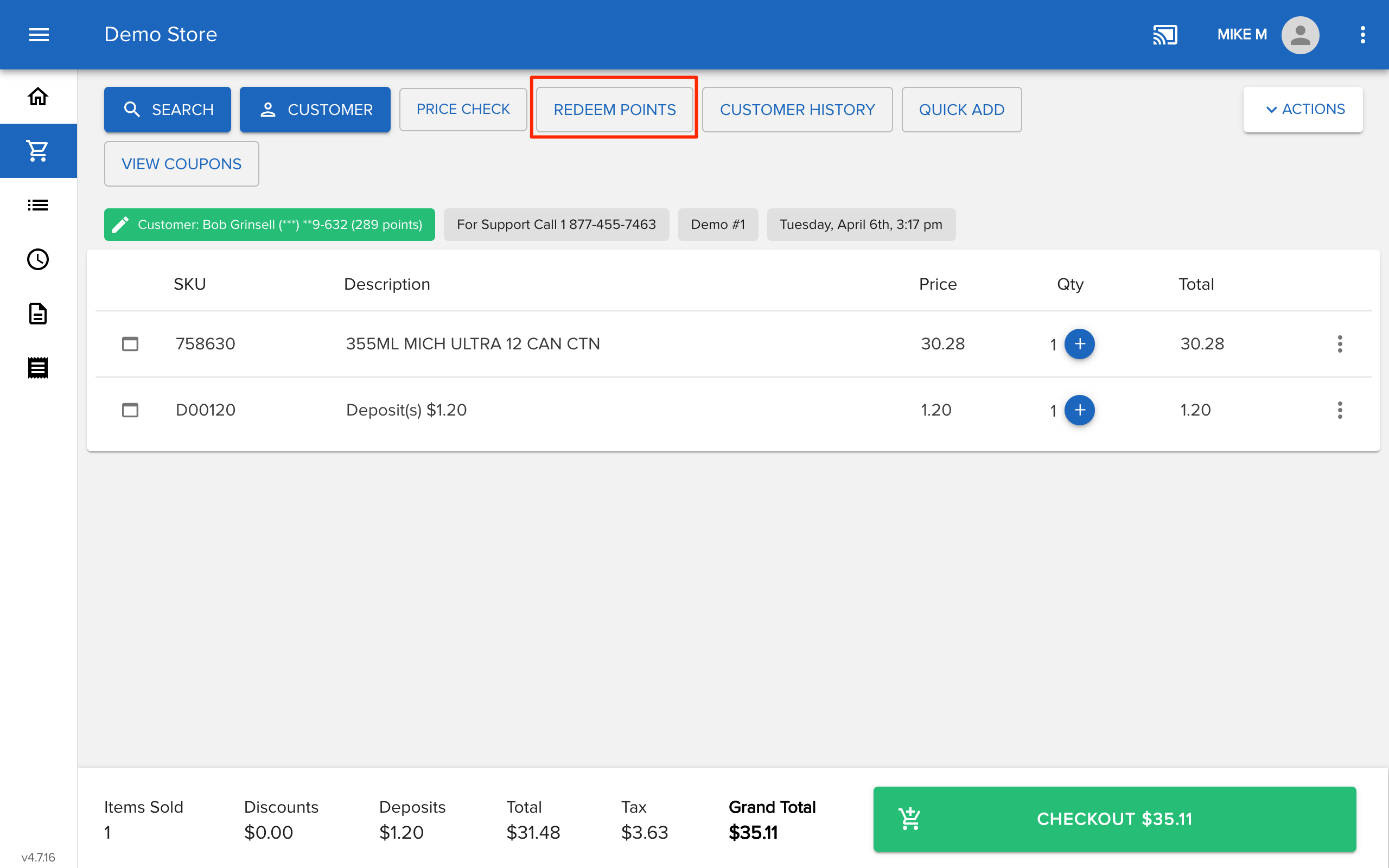
Comments
Please sign in to leave a comment.